Automation & Productivity
5 Tasks Your Business Should Automate With Microsoft 365
Feel like you're losing time on repetitive tasks? Discover how the tools you already own can transform your productivity.
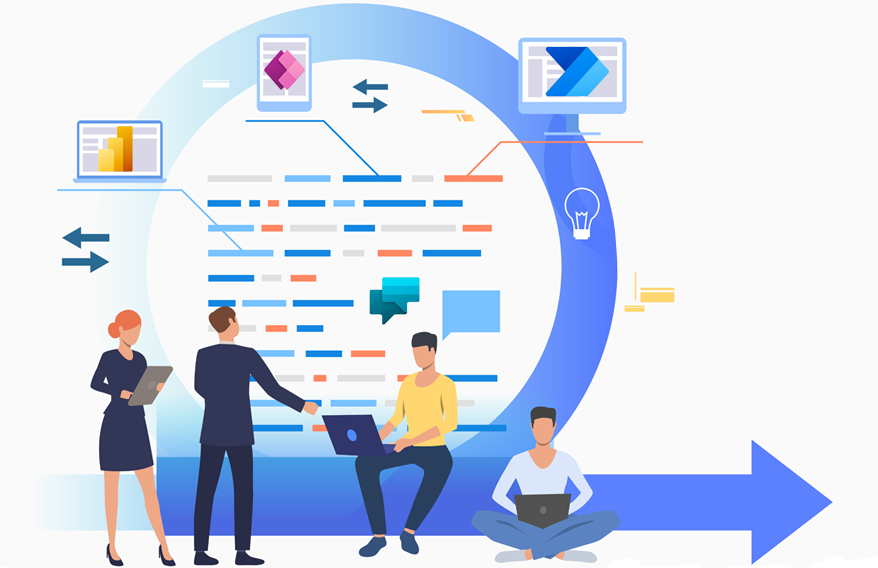
At NSYS Consulting, we are passionate about helping businesses optimize their operations through digital transformation. The Microsoft 365 suite is much more than just a collection of office tools. It's a true automation ecosystem dormant within your business. With tools like Power Automate and Power Apps, many manual and time-consuming tasks can be simplified or even entirely eliminated.
As a digital transformation consultant at NSYS Consulting, I constantly identify processes that could be optimized. Here are five concrete examples of tasks we regularly automate for our clients, allowing them to free up valuable time and reduce human error.
Incoming Email Management
Manually sorting emails is a major time drain. With Power Automate, a flow can automatically read, categorize, and route incoming emails. Imagine quote requests going directly to your sales team, with a task created in Microsoft Planner, without anyone having to touch the general inbox.
How to automate it:
- Create a flow in Power Automate that triggers upon receiving an email.
- Use conditions to analyze the subject or sender.
- Move the email to a specific Outlook folder (e.g., "Quotes").
- Create a task in Planner and assign it to the right person.
- Send a notification in a Teams channel to inform the team.
Expense Tracking and Reports
Expense reports are an administrative nightmare. With Power Apps, you can create a simple application where your employees take pictures of their receipts. AI can even extract the information (amount, date, merchant), which is then sent into an approval workflow via Power Automate.
How to automate it:
- Develop a simple Power App for expense entry.
- Integrate the receipt processing model from AI Builder.
- Create a Power Automate flow that triggers on the submission of a new expense.
- Send an approval request to the manager in Teams.
- Once approved, log the expense in a SharePoint list or an Excel file.
New Employee Onboarding
A new employee's arrival involves a cascade of tasks for HR, IT, and management. This process can be orchestrated by Power Automate: as soon as a new employee is added to your HR system, a flow can automatically order equipment, create accounts, assign training, and send welcome emails.
How to automate it:
- Create a Microsoft Form for new employee information.
- Trigger a Power Automate flow upon form submission.
- Use connectors to create a user in Azure AD / Microsoft 365.
- Send requests to IT and HR departments via emails or Planner tasks.
- Add the new employee to the correct Teams groups and SharePoint mailing lists.
Periodic Report Generation
Compiling data from multiple sources to create a weekly or monthly report is a tedious task. Connect your data sources (Excel, SharePoint, etc.) to Power BI. Then, use Power Automate to refresh the report on a fixed schedule and automatically email a PDF to stakeholders.
How to automate it:
- Design a report in Power BI Desktop.
- Publish it to the online Power BI service.
- Create a recurring Power Automate flow (e.g., every Monday at 9 AM).
- Use the Power BI "Refresh a dataset" action.
- Use the "Export to File for Power BI Reports" action (PDF, PPTX).
- Send the generated file via email with the Outlook connector.
Document Approval Workflows
Email chains for document approvals are inefficient and confusing. By storing your documents in SharePoint, you can launch a structured approval flow. The document is sent sequentially to approvers, who can comment and approve directly from Teams or Outlook, with a complete history of decisions.
How to automate it:
- Create a document library in SharePoint with a "Status" column.
- Create a flow in Power Automate that triggers on file creation.
- Use the "Start and wait for an approval" action.
- Notify approvers via Teams with an adaptive card.
- Update the document's "Status" column in SharePoint based on the response.



